The Bridge: Outdoor CPE Access Point, 900Mbps, Single Band
Product Code: PROAPE900
- 900Mbps access point
- Point-to-Point for sharing over long distances
- Simple set up with LED configuration and buttons
- Single band 5G for high speed Wi-Fi
Product Description
The Bridge - Outdoor CPE/AP
Single Band 900Mbps, 5GHz,11AC,18dBi QSDK 1 x WAN 1x LAN 10/100/1000Mbps IP66 rated, adjustable power LED configuration (No PC setup required)
The Bridge - 900Mbps Outdoor Access Point is single band working on 5GHz. This requires a 48V PoE injector (PROAPPOE11-48V).
Click here to take a look at PROception Wi-Fi's technical feature page.
6 Very simple steps to setup.
1. Connect the CPE to the network that they are going to be used on.
2. Using F and S buttons, select (S) Slave on one unit.
3. Using F and S buttons, select (M) Master on the other.
4. Double click the RST button on both units and the LED display will rotate.
5. After 2 mins the unit will have bound together.
6. Install where the units are going.
Functionality and Power Supply Compatibility Chart:
| PROAPW300L | PROAPW750L | PROAPW1200-GIGABIT | PROAPCEILING | PROAPE900 | |
|---|---|---|---|---|---|
| Mbps | 300Mbps | 750Mbps | 1200Mbps | 1200Mbps | 900Mbps |
| Dual Band | 2.4GHz Only | Yes | Yes | Yes | 5GHz Only |
| RJ45 Port | Yes | Yes | No | Yes | No |
| Wave2 | No | Yes | Yes | Yes | No |
| Variable Power | Yes | Yes | Yes | Yes | Yes |
| Dual MIMO | No | Yes | Yes | Yes | No |
| Auto Reboot | Yes | Yes | Yes | Yes | Yes |
| Beam Forming | No | Yes | Yes | Yes | No |
| Load Balancing and Smart Roaming | Yes | Yes | Yes | Yes | Yes |
| PROAPPOE11-48V PoE Injector Compatible |
Yes | Yes | Yes | Yes | Yes |
| PROAPPOE14-48V PoE Switch Compatible |
Yes | Yes | Yes | Yes | Yes |
Technical Specification
Amplifier Includes Power Supply Unit (PSU)
No
Product Requires Power Supply Unit (PSU)
No
300Mbps, 750Mbps, 900Mbps or 1200Mbps
900Mbps
Width
342mm
Depth
160mm
Height
130mm
Weight
1.13kg
Product Comparison
300Mbps, 750Mbps, 900Mbps or 1200Mbps
300Mbps
750Mbps
1200Mbps
1200Mbps
900Mbps
900Mbps
Amplifier Includes Power Supply Unit (PSU)
No
No
No
No
No
No
Frequently Asked Questions
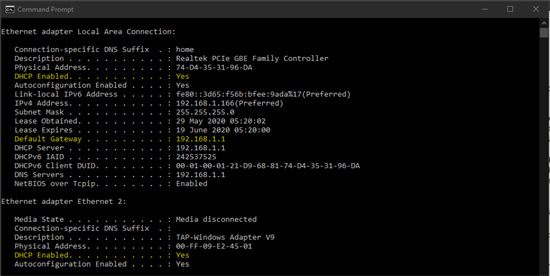
- 80:- HTTP
- 21:- FTP
- 22:- SSH
- 23:- Telnet
- 25:- Mail SMTP
- 143:- Mail IMAP
- 443: HTTPS
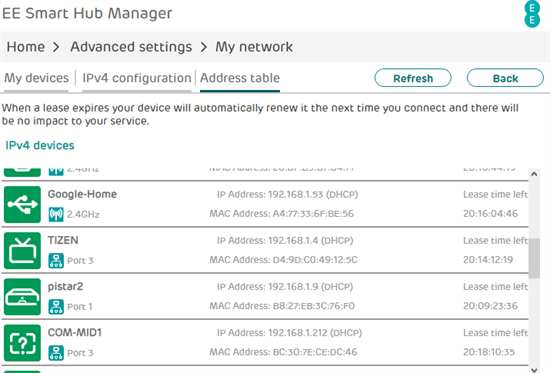
03/10/2025
01/10/2025
Delivered on-time without hitch.
25/09/2025
Excellent
23/09/2025
All good
14/09/2025
Spot on with everything needed good
Google Company Reviews
31/12/2025
Excellent service quality products
30/12/2025
First class experience, part worked well.
05/12/2025
Initially wrong products were picked and despatched. Replacements sent as soon as I made contact. Eventually good service
02/12/2025
Had to ring to see why I hadn't received my order, was told one item was out of stock, said they didn't know when they would receive the item but that same day it was sent to the courier, then still took another four days before I received my package,very poor packaging,hard to get into, one pole badly scratched and the other has a sticker on it that I cannot remove.
28/11/2025
Excellent, fast service and the aerial pole arrived in 100% condition.








 Quick Add
Quick Add



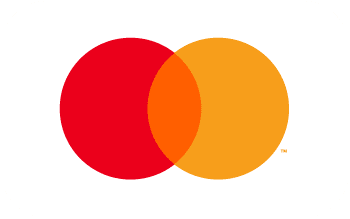


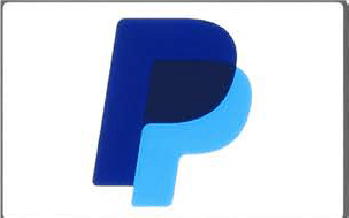
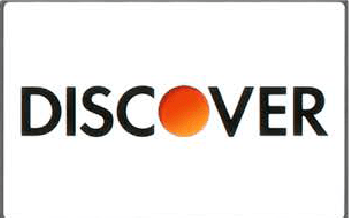
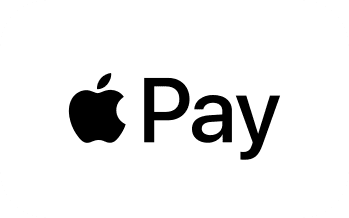
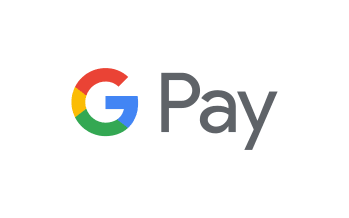
-2.PNG)








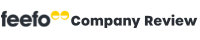
Exactly what I needed and delivered when said great team