PROception Wi-Fi Support
At Proception Wi-Fi, we pride ourselves on the quality, reliability and speed of our easy-to-install range of access points.
Speed and Reliability are two very important words that describe all of our products.
We have cutting edge tech built-in such as…
Wave 2
Smart beam forming
Intelligent roaming
Load balancing
Bandwidth restriction
Automatic Reboot
QR Code installation
With security & and speed in mind, select a Static IP, and we'll automatically use some of the fastest and most secure DNS servers available.
Introducing Cloudflare DNS See more information on Cloudflare

So many of incredible features that you would normally only see on Access Points several times the price!
We don't cut corners on quality either; our Access Points are built with big-name chip sets like TDK, Qualcomm, and Winbond, all the names you recognize in a price bracket you'll love.
So the next time you're sat at home or at work wishing you had better and faster Wi-Fi, Think Proception Wi-Fi
Remember- If you have a problem with your Wi-Fi, Proception Wi-Fi may have the answer!
Find below our training video walking you through the benefits of not only installing Wi-Fi but installing better Proception Wi-Fi.
FAQ on WiFi
Wi-Fi Signal keeps going on and off.
Check the 2.4GHz and/or 5GHz channel that has been allocated is not already taken by another Wi-Fi transmitter. See below
Proception Wi-Fi device keeps rebooting.
Turn off automatic reboot feature in settings
My router cannot see the access point connected.
Check if the router is static or DHCP. The AP can work in static IP if necessary, simply select in the wizard setup.
My router cannot see the access point connected.
Check that DCHP is turned on in the router and you selected get IP from gateway during setup.
I have no internet but I have Wi-Fi signal.
Check that DCHP is turned on in the router and you selected get IP from gateway during setup
I cannot see my 5GHz Wi-Fi
5Ghz takes a few longer to show after reboot. Ensure 5GHz is turned on in setup. Some older phones and devices cannot see channels other than Ch 36.
My Wi-Fi is slow but my cable connection is fast
Check the 2.4GHz and/or 5GHz channel that has been allocated is not already taken by another Wi-Fi transmitting.
My Wi-Fi is slow but my cable connection is fast
If access point is in repeater mode this will be the case. Run the cable and select Access Point mode in the wizard setup.
My Access point is warm.
This is normal; it should not be hot, but lukewarm is quite normal.
I have no light on my Access Point.
Check power light is glowing on PSU. Check light is switched on (a quick press of the light button)
I have no light on my Access Point.
Check light is switched on (a quick press of the light button)
I cannot find the IP of my Access Point on the network
Check the Access point is in Access Point mode. If in Gateway mode, you will not be able to see your PROAPW1200-GIGABIT in-Wall
I cannot find the IP of my Access Point on the network
Check that DCHP is turned on in the router and you selected get IP from gateway during setup. If so then see below
Using an Android phone or the built-in Wi-Fi Analyser (on a laptop)
Scan for free channels and select this in the channel selection drop-down of the access point.
If the channel is already in use then this can cause problems such as rebooting, slow speeds and intermittent Wi-Fi disconnections
Check the channel the Access Point is using is free from other signals.
Option to select AUTO or manually select a free channel.
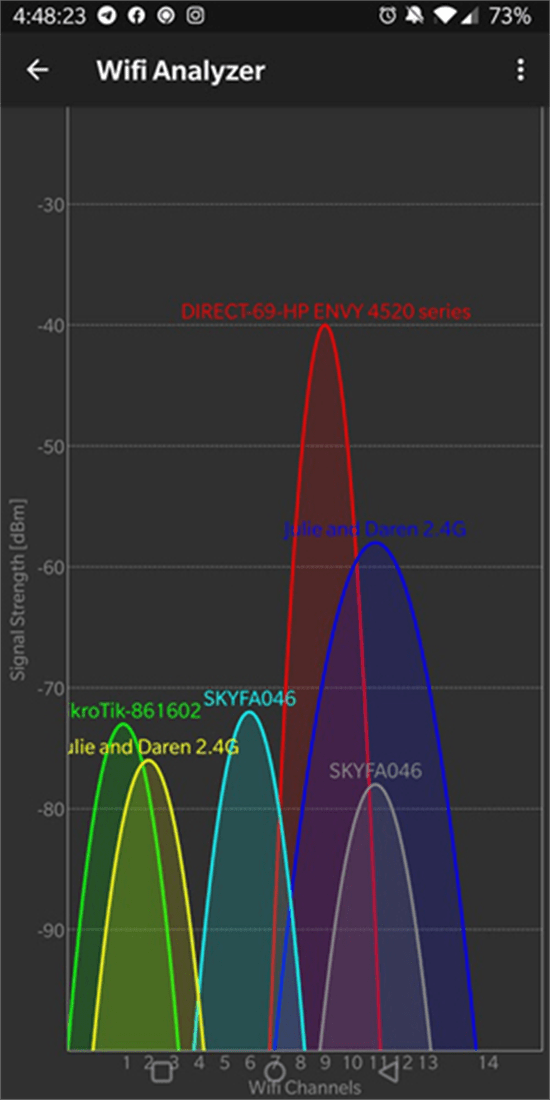
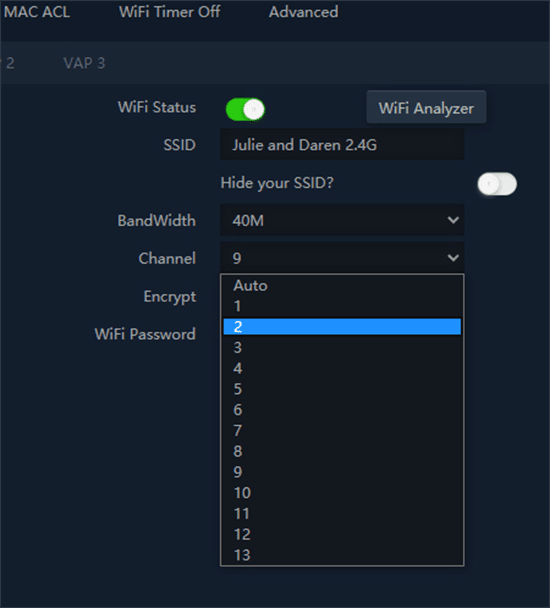
Wi-Fi Analyser is available on Playstore App by Farpoc click here.
Built-In Access Point Wi-Fi Analyser (Only via Laptop with macromedia Flash installed and Firefox browser)
Full instructions for each of the products are available via the product links below.
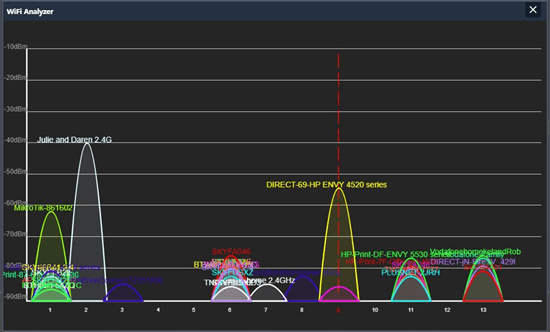
Our Range
In Wall Access Points


 Stream 1-300Mbps In Wall Wireless Access Point with RJ45 Port Single Band 2.4GHz
Stream 2-750Mbps In Wall Wireless Access Point with RJ45 Port Dual Band 2.4GHz & 5GHz
Stream 3-1200Mbps In Wall Wireless Access Point Dual Band 2.4GHz & 5GHz
Stream 1-300Mbps In Wall Wireless Access Point with RJ45 Port Single Band 2.4GHz
Stream 2-750Mbps In Wall Wireless Access Point with RJ45 Port Dual Band 2.4GHz & 5GHz
Stream 3-1200Mbps In Wall Wireless Access Point Dual Band 2.4GHz & 5GHz
Ceiling Mounted Access Point
 The Flood-1200Mbps Ceiling Access Point Dual Band 2.4GHz & 5GHz
The Flood-1200Mbps Ceiling Access Point Dual Band 2.4GHz & 5GHz
External CPE Access Point
 The Bridge-900Mbps Outdoor Access Point Single Band 5GHz
The Bridge-900Mbps Outdoor Access Point Single Band 5GHz
Power Supplies
PROAPPOE11-24V
PROAPPOE11-48V
PROAPPOE14-48V
PROAPPOE18-48V
B1.PNG)
B.PNG)
-2.PNG)
B2.PNG) 24V PoE Injector. For use with External CPE Access Point
48V PoE Injector. For use with Ceiling and Wall Access Points.
48V 5 Port PoE Switch. For use with Ceiling and In Wall Access Points.
48V 10 Port PoE Switch. For use with Ceiling and In Wall Access Points.
24V PoE Injector. For use with External CPE Access Point
48V PoE Injector. For use with Ceiling and Wall Access Points.
48V 5 Port PoE Switch. For use with Ceiling and In Wall Access Points.
48V 10 Port PoE Switch. For use with Ceiling and In Wall Access Points.
Technical Features
On the Interface
 Virtual Access Point - Create a virtual access point by setting a temporary SSID and password. This is ideal when having guests, 'Party Mode', as you may not want to share your internet password with them but they may want to have access to it - with VAP you get the best of both worlds!
Virtual Access Point - Create a virtual access point by setting a temporary SSID and password. This is ideal when having guests, 'Party Mode', as you may not want to share your internet password with them but they may want to have access to it - with VAP you get the best of both worlds!
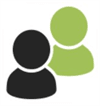 Set-up Max. No of Users - Choose how many end users on each access point.
Set-up Max. No of Users - Choose how many end users on each access point.
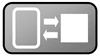 Short GI Option - Short GI reduces the guard interval and therefore increases throughput.
Short GI Option - Short GI reduces the guard interval and therefore increases throughput.
 Built-in Wi-Fi Analyzer - This shows you your Wi-Fi channel allocation so you can select a free channel to prevent channel collision.
Built-in Wi-Fi Analyzer - This shows you your Wi-Fi channel allocation so you can select a free channel to prevent channel collision.
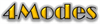 4 different modes:
4 different modes:
- Access Point Mode AP - Set up each access point individually as a standard access point set-up.
- Gateway Mode Using a gateway lets you control all access points from one source.
- Repeater Mode - Mirrors all access points from the router.
- WISP Mode - Mirrors all access points from the CPE.
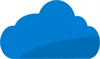 Control Remotely via Cloud- No need to control the access points from their location. You can control the access points from wherever you are through the cloud. This is great for previously installed access points which need altering, as you won't have to travel to the customer.
Control Remotely via Cloud- No need to control the access points from their location. You can control the access points from wherever you are through the cloud. This is great for previously installed access points which need altering, as you won't have to travel to the customer.
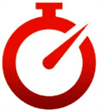
Timer - Set an individual timer to turn on/off access points. You can do this for groups of users; for example, if you would like your children between 5-10 to not have access to the internet after 8 pm, you can set this up, and everyone else would still have access.
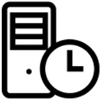 NTP Server - Google NTP (Network Time Protocol) server set as default for accurate and worry-free timekeeping.
NTP Server - Google NTP (Network Time Protocol) server set as default for accurate and worry-free timekeeping.
 Easy Install - Easy set-up for domestic installation directly from your mobile phone.
Easy Install - Easy set-up for domestic installation directly from your mobile phone.
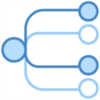 Multi-Cast Fast - Minimizes packet loss in a network when there is a link or node failure. It works by making enhancements to the multi-cast routing protocols.
Multi-Cast Fast - Minimizes packet loss in a network when there is a link or node failure. It works by making enhancements to the multi-cast routing protocols.
On the Interface
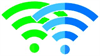 Dual Band 2.4GHz & 5GHz - Our 750Mbps and 1200Mbps access points are dual-band, giving you high-speed internet on 2.4GHz and 5GHz.
Dual Band 2.4GHz & 5GHz - Our 750Mbps and 1200Mbps access points are dual-band, giving you high-speed internet on 2.4GHz and 5GHz.
 Wave2 Technology -Adopts 256QAM modulation, supports MU-MIMO (Multi-User Multiple-Input Multiple-Output) and 11ac dual band for data rates up to 1200Mbps.
Wave2 Technology -Adopts 256QAM modulation, supports MU-MIMO (Multi-User Multiple-Input Multiple-Output) and 11ac dual band for data rates up to 1200Mbps.
 Variable Power - Variable power can be used to reduce area usage on a single access point. It is most useful when setting up multiple AP roaming.
Variable Power - Variable power can be used to reduce area usage on a single access point. It is most useful when setting up multiple AP roaming.
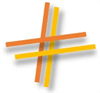 Dual MIMO - Not only will the access point transmit and receive at the same time, but will do this faster!
Dual MIMO - Not only will the access point transmit and receive at the same time, but will do this faster!
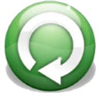 Auto Reboot - Once a day, once a week you choose. Empties cache and ensures fast and fault-free Wi-Fi.
Auto Reboot - Once a day, once a week you choose. Empties cache and ensures fast and fault-free Wi-Fi.
 Beam Forming - The access point will automatically change the direction of the signal waves depending on where the most demand is.
Beam Forming - The access point will automatically change the direction of the signal waves depending on where the most demand is.
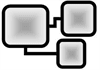 Load Balancing & Smart Roaming - If there is more demand in a certain location, the access point will indicate this to another in the system, which will then take off some of the load. This is useful when having lots of guests in one location.
Load Balancing & Smart Roaming - If there is more demand in a certain location, the access point will indicate this to another in the system, which will then take off some of the load. This is useful when having lots of guests in one location.
Functionality & Power Supply Compatibility Chart:
PROAPW300L
PROAPW750L
PROAPW1200-GIGABIT
PROAPCEILING
PROAPE900
Mbps
300Mbps
750Mbps
1200Mbps
1200Mbps
900Mbps
Dual Band
2.4GHz only
Yes
Yes
Yes
No 5GHz only
RJ45 Port
Yes
Yes
No
No
No
Wave2
No
Yes
Yes
Yes
No
Variable Power
Yes
Yes
Yes
Yes
Yes
Dual MIMO
No
No
Yes
Yes
No
Auto Reboot
Yes
Yes
Yes
Yes
Yes
Beam Forming
No
No
Yes
Yes
No
Load Balancing & Smart Roaming
Yes
Yes
Yes
Yes
Yes
PROAPPOE11(24V)
No
No
No
No
Yes
PROAPPOE11(48V)
Yes
Yes
Yes
Yes
No
PROAPPOE14(48V)
Yes
Yes
Yes
Yes
No
Using an Android phone or the built-in Wi-Fi Analyser (on a laptop)
Scan for free channels and select this in the channel selection drop-down of the access point.
If the channel is already in use then this can cause problems such as rebooting, slow speeds and intermittent Wi-Fi disconnections
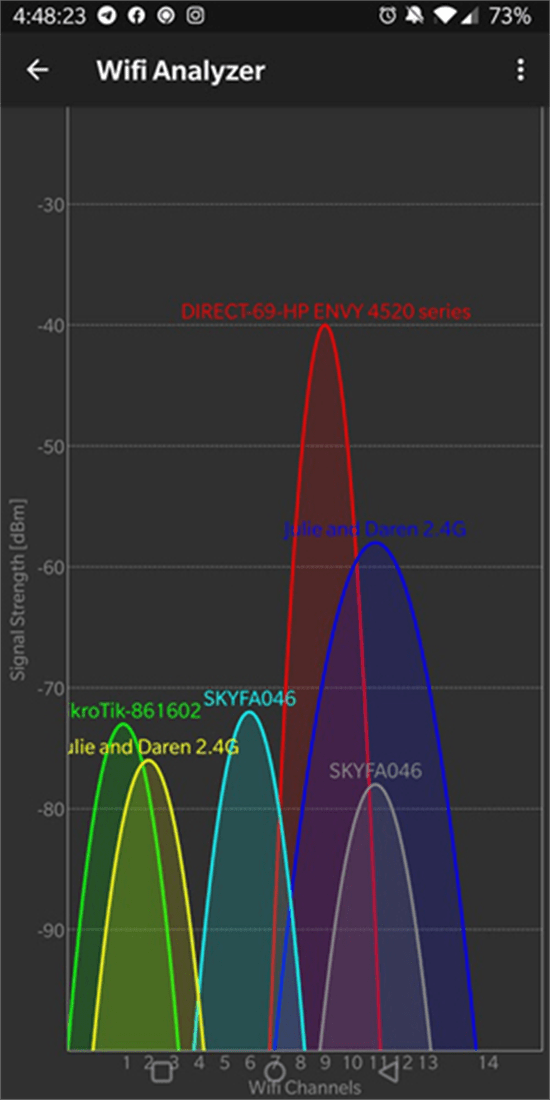
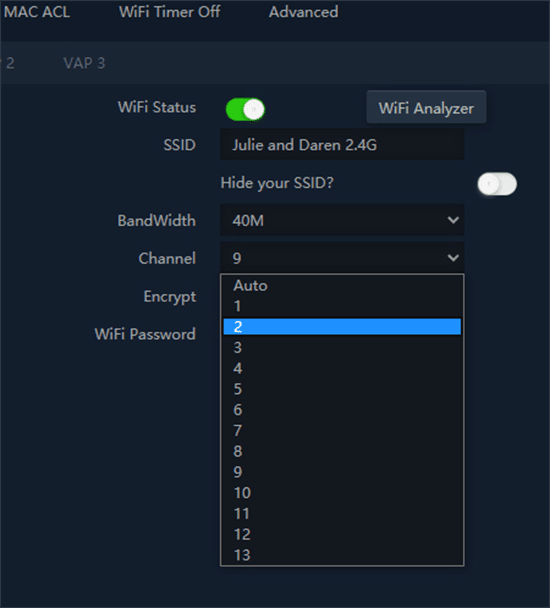
Wi-Fi Analyser is available on Playstore App by Farpoc click here.
Built-In Access Point Wi-Fi Analyser (Only via Laptop with macromedia Flash installed and Firefox browser)
Full instructions for each of the products are available via the product links below.
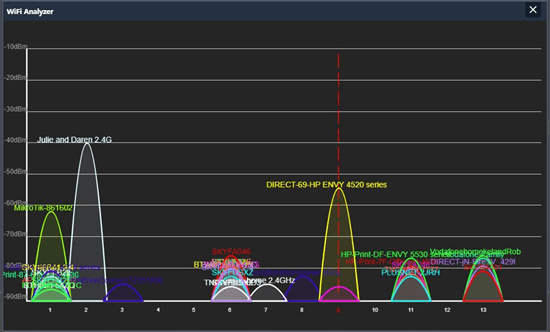
Our Range
In Wall Access Points



Ceiling Mounted Access Point

External CPE Access Point

Power Supplies
B1.PNG)
B.PNG)
-2.PNG)
B2.PNG)
Technical Features
On the Interface

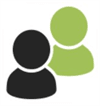
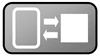

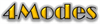
- Access Point Mode AP - Set up each access point individually as a standard access point set-up.
- Gateway Mode Using a gateway lets you control all access points from one source.
- Repeater Mode - Mirrors all access points from the router.
- WISP Mode - Mirrors all access points from the CPE.
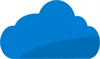
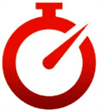
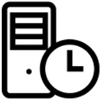

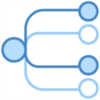
On the Interface
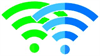


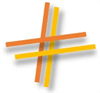
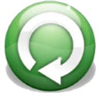

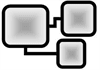
Functionality & Power Supply Compatibility Chart:
PROAPW300L |
PROAPW750L |
PROAPW1200-GIGABIT |
PROAPCEILING |
PROAPE900 |
|
Mbps |
300Mbps |
750Mbps |
1200Mbps |
1200Mbps |
900Mbps |
Dual Band |
2.4GHz only |
Yes |
Yes |
Yes |
No 5GHz only |
RJ45 Port |
Yes |
Yes |
No |
No |
No |
Wave2 |
No |
Yes |
Yes |
Yes |
No |
Variable Power |
Yes |
Yes |
Yes |
Yes |
Yes |
Dual MIMO |
No |
No |
Yes |
Yes |
No |
Auto Reboot |
Yes |
Yes |
Yes |
Yes |
Yes |
Beam Forming |
No |
No |
Yes |
Yes |
No |
Load Balancing & Smart Roaming |
Yes |
Yes |
Yes |
Yes |
Yes |
PROAPPOE11(24V) |
No |
No |
No |
No |
Yes |
PROAPPOE11(48V) |
Yes |
Yes |
Yes |
Yes |
No |
PROAPPOE14(48V) |
Yes |
Yes |
Yes |
Yes |
No |








 Quick Add
Quick Add