IR Control Magic Eye, for Return Path Amplifiers
Product Code: PROSAT1EYE
- Control Sky box at different location
- Watch sky channels on different TVs
- Sky, Sky plus & Sky HD compatible
- TV Link
- Works with TV distribution systems
Product Description
Infra-Red Control Eye For Use With Return Path Amplifiers
An infrared remote control extender 'eye' intended for controlling Sky™ digital satellite receivers and PVRs from remote locations. It can be used alone, for a single extension room wired directly from RF OUT-2 set-top-box, I/O link based product, or in conjunction with a PROception distribution amplifier or hub in a comprehensive multi-outlet system. No infrared re-emission components are required for this RF based system.
Features:
- Mk 3 Infrared Remote Receiver 'eye' has 'F' connection.
- Unique improved design 'eye' with reduced current consumption (5mA) to ease loading on satellite receiver or distribution amplifier power supplies.
- Wide working voltage range - operates over 5.5 - 18V without damage.
- Compatible with all Sky™ receivers on RF OUT 2 or Sky™ I/O Link Product*, and with all PROception distribution hubs and dual-mode amplifiers with return path facilities.
- *For one of new design Sky™ boxes that have that they have no RF2 connection use a PROLINK22 (Flexible RF Output Modulator - restores Sky™ distribution). See link below for more details.
- Red LED power indicator - a useful diagnostic aid for confirming power system integrity.
- Discreet small form-factor eye head, supplied with self-adhesive velcro mounting pads.
Compatible Amplifier Information:
Both the DUAL MODE PROception amplifiers, part numbers ending with an X and the RETURN PATH amplifiers ending with an R are fully compliant and will pass the Return Path Infra Red signal controls throughout the distribution system.
Model Reference Description:
2 way Amplifier with Return Path - Single Input | |
4 way Amplifier with Return Path - 2 Separate Inputs UHF TV and FM/DAB | |
8 way Amplifier with Return Path -2 Separate Inputs UHF TV and FM/DAB | |
External 4 Way Masthead Amplifier with Return Path | |
Dual Mode 4-Way Amplifier, Line Powered with Return Path | |
Dual Mode 10-Way 3-Band Amplifier (3 Inputs UHF TV, FM and DAB), Local and Remote Powered Options with Return Path | |
5 way starBOX Home 5+1-Way RF Network Hub. (5 Inputs Sat+™, UHF TV, FM, DAB, Auxillary for CCTV) | |
10 way starBOX Home 5+1-Way RF Network Hub. (5 Inputs Sat+™, UHF TV, FM, DAB, Auxillary for CCTV) |
General | |
Signal frequency range (MHz) | 87.5 - 862 (Bands II-V) |
Insertion loss (dB) | 1.5 |
Return path signal frequency (MHz) | ˜7 |
Signal connections | Input 'IEC' female socket; output 'IEC' male on short flying lead |
DC power requirement | 9V nominal at approx. 5mA (operable over 5.5 - 18V) |
| Troubleshooting: |
|---|
| Turning on RF-2 Out on Sky™ Boxes |
|---|
| Standard Sky™ Box (Sky™, Sky+™) | New Sky™ Box (Sat+™ HD) |
|---|---|
|
|
- Ensure that any amplifier system is either a DUAL MODE Proception amplifiers, part numbers ending with an X and the return path amplifiers ending with an R are fully compliant and will pass the Return Path Infra Red signal controls throughout the distribution system. For other manufacturers products please refer to the manufacture's guide to ensure is compliant.
- Proof out the cables and the amplifiers by fitting the PROSAT1EYE directly on the RF2 output of an old style Sky™ box or for a new style Sky™ box via an I/O link product. Ensure the RF-2 Out is turn on as above. Cover the front of the Sky™ box so the signal from the remote control is ONLY received via the PROSAT1EYE fitted at the rear of the box. If the box works then the problem lies in the cabling amplification of the system.
Find out more about using this product with the New Sky™ boxes.
Introducing the PROception PROLINK22 RF replicator
New Sky™ set-top boxes such as the DRX595 and DRX890W do not have the familiar aerial input, RF-1 and RF-2 connectors. These RF-loop through facilities have been replaced with the new I/O PORT a small round connector (10- pin mini-DIN) which allows an external RF replicator (modulator) unit to provide similar distribution functions.
Technical Specification
Width
20mm
Depth
60mm
Height
195mm
Weight
0.07kg
Frequently Asked Questions
To enable IR Remote Control in Sky™ Box (N.B. Not applicable for Sky™ Q box)
Standard Sky™ Box (Sky™, Sky+™)
- Open the main SKY™ screen.
- Press the SERVICES button once.
- Press the NUMBER 4 button - (System Setup).
- Press the 0 (ZERO) button, then the NUMBER 1 button, then the SELECT button - (Installer Menu).
- Press the NUMBER 4 button again - (RF Outlets).
- Press the DOWN ARROW button once - (Outlet Power Supply).
- Press the SIDE ARROW button once to turn the power supply to ON.
- Press the DOWN ARROW button once again - (Save New Settings).
- Press SELECT to finish the set-up.
- Press SKY™ to exit the menu.
Sky™ Box (Sky+™ HD)
- Open the main SKY™ screen.
- Press the SERVICES button once.
- Press the RIGHT ARROW button once (Settings), then press SELECT.
- Press the 0 (ZERO) button, then the NUMBER 1 button, then the SELECT button - (Setup).
- Press the RIGHT ARROW button three times - (RF Outlets).
- Press the DOWN ARROW button twice - (RF Outlet Power Supply).
- Press the SIDE ARROW button once to turn the power supply to ON.
- Press the GREEN BUTTON to finish the set-up.
- Press SKY™ to exit the menu.
TROUBLESHOOTING:
LED Light is not on when connected
- Check the connections in the system by connecting the PROSAT1EYE directly on the RF2 output of a standard Skybox™ or for an HD Skybox™ via an I/O link product.
- Ensure the RF-2 Out is turn on as above.
- Cover the front of the Skybox™ so the signal from the remote control is ONLY received via the PROSAT1EYE fitted at the rear of the box.
- If the box works then the problem lies in the cabling or amplification of the system.
Checking all the connections between the remote TV and the main system.
- Check all connections in the system and ensure all devices (such as amplifiers) are powered up correctly
- Ensure the is no short between the cable inner and the cable outer on any lengths of cable. You can use a multi-meter to confirm there is no direction connection. If you connect to the cable inner and outer there should be bo continuity.
- For IR remote control there needs to be a return path from the remote TV directly back down the cable. Use of diode on an outlet plate will stop this. The plate normally will be marked with a diode symbol (triangle and a vertical line). Replace the outlet plate.
Return Path Amplifier
Amplifier in the system must have a return path.DUAL MODE PROception ampliifiers, (part numbers ending with an X) and the RETURN PATH amplifiers (ending with an R) are suitable. These pass the Return Path Infra Red signal control back from the eyes through the distribution system. For other manufacturers products please refer to the manufacturer's guide to ensure it is compliant. Note they may also be refereed to as Bypass amplifiers.
How to check your remote control is sending an IR signal.
- Your mobile phone camera can detect the signal from an Infra Red remote control.
- Open the camera and point the remote control at the camera lens. Press a button on the remote to send a signal.
- If the remote control is working then you should see a flash on the phone camera as the button is pressed.
03/10/2025
01/10/2025
Delivered on-time without hitch.
25/09/2025
Excellent
23/09/2025
All good
14/09/2025
Spot on with everything needed good
Google Company Reviews
30/12/2025
First class experience, part worked well.
05/12/2025
Initially wrong products were picked and despatched. Replacements sent as soon as I made contact. Eventually good service
02/12/2025
Had to ring to see why I hadn't received my order, was told one item was out of stock, said they didn't know when they would receive the item but that same day it was sent to the courier, then still took another four days before I received my package,very poor packaging,hard to get into, one pole badly scratched and the other has a sticker on it that I cannot remove.
28/11/2025
Excellent, fast service and the aerial pole arrived in 100% condition.
22/11/2025








 Quick Add
Quick Add


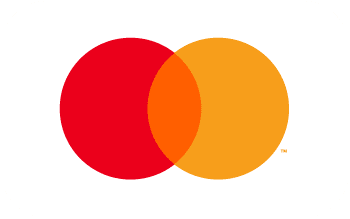


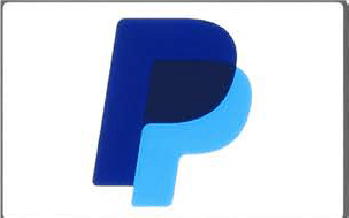
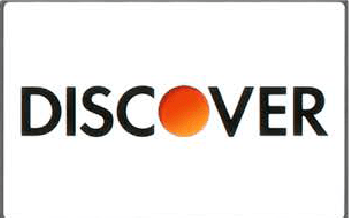
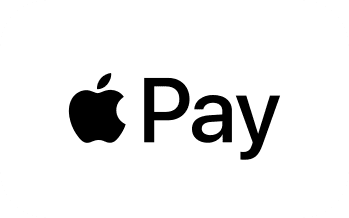
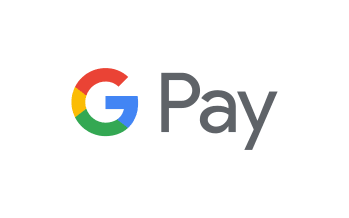


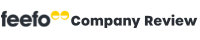
Exactly what I needed and delivered when said great team